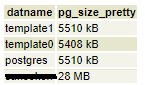①conf/config.inc.php を自環境に応じて編集する。
$conf['servers'][0]['host'] = 'localhost';
confディレクトリはphpPgAdminをインストールしたディレクトリにあります。
②てっとり早くログインするために postgres や root でログインできるようにする。
$conf[‘extra_login_security’] = false;
③ postgresのパスワードを指定したが、省略しても大丈夫かもしれない。←大丈夫
alter user postgres with password 'パスワード';
④ /var/lib/pgsql/data/pg_hba.conf を編集
pearとIPv4のidentをtrustに変更した。IPv6のidentは放置した。
# TYPE DATABASE USER CIDR-ADDRESS METHOD
# "local" is for Unix domain socket connections only
#local all all pear
local all all trust
# IPv4 local connections:
# host all all 127.0.0.1/32 ident
host all all 127.0.0.1 1/32 trust
# IPv6 local connections:
host all all ::1/128 ident
⑤Postgresを一旦停止し、再起動する。
⑥ログインしてみる。
ログインできた。
⑦Postgresのアカウント追加
create role ユーザ名 with createdb password 'パスワード';
alter role ユーザ名 with login; を実行した。
⑧セキュリティ強化のため postgres でのログイン禁止
$conf[‘extra_login_security’] = true;
⑨セキュリティ強化のため Trustを禁止する
/var/lib/pgsql/data/pg_hba.conf を編集
# TYPE DATABASE USER CIDR-ADDRESS METHOD
# "local" is for Unix domain socket connections only
#local all all pear
local all all md5
# IPv4 local connections:
# host all all 127.0.0.1/32 ident
host all all 127.0.0.1 1/32 md5
# IPv6 local connections:
host all all ::1/128 ident
⑩Postgresを一旦停止し、再起動する。
⑪ログインできることを確認する
注)
上記の操作で私の環境ではphpPgAdminの設定を完了できました。
しかし、他環境での動作を保証するものではありません。
あくまでも参考としてご覧ください。
【このカテゴリーの最新記事】
-
no image
-
no image
-
no image