�V�K�L���̓��e���s�����ƂŁA��\���ɂ��邱�Ƃ��\�ł��B
�L��
�V�K�L���̓��e���s�����ƂŁA��\���ɂ��邱�Ƃ��\�ł��B
posted by fanblog
2022�N06��05��
python�F�W�F�l���[�^���i�����̔z���g�ݍ��킹��j
�z��v�f�̒��o�E�t�B���^�����O
inputWords�F���͕�����
�y�R�[�h�z
import itertools
inputWords = "������"
print("�v�f�����ɂȂ���")
print(list(itertools.chain(enumerate(inputWords),inputWords)))
print("���d�z���v�f�����ɂȂ��P�z��ɂ���")
print(list(itertools.chain.from_iterable(enumerate(inputWords))))
print("�v�f�̃f�J���g��.repeat�Ŕz��̌J��Ԃ������w�肷��")
print(list(itertools.product(inputWords,repeat=2)))
print(list(itertools.product(inputWords,inputWords)))
print("�����̔z����ėv�f���擾. ��ԒZ���z��̗v�f�ɍ��킹�ďI������")
print(list(zip(inputWords,[1,2])))
print("�����̔z����ėv�f���擾. ��Ԓ����z��̗v�f�ɍ��킹��. fillvalue�̎w�肪�Ȃ����None.")
print(list(itertools.zip_longest(inputWords,[1,2])))
inputWords = "������"
print("�v�f�����ɂȂ���")
print(list(itertools.chain(enumerate(inputWords),inputWords)))
print("���d�z���v�f�����ɂȂ��P�z��ɂ���")
print(list(itertools.chain.from_iterable(enumerate(inputWords))))
print("�v�f�̃f�J���g��.repeat�Ŕz��̌J��Ԃ������w�肷��")
print(list(itertools.product(inputWords,repeat=2)))
print(list(itertools.product(inputWords,inputWords)))
print("�����̔z����ėv�f���擾. ��ԒZ���z��̗v�f�ɍ��킹�ďI������")
print(list(zip(inputWords,[1,2])))
print("�����̔z����ėv�f���擾. ��Ԓ����z��̗v�f�ɍ��킹��. fillvalue�̎w�肪�Ȃ����None.")
print(list(itertools.zip_longest(inputWords,[1,2])))
�y�o�͌��ʁz
�v�f�����ɂȂ���
[(0, '��'), (1, '��'), (2, '��'), '��', '��', '��']
���d�z���v�f�����ɂȂ��P�z��ɂ���
[0, '��', 1, '��', 2, '��']
�v�f�̃f�J���g��.repeat�Ŕz��̌J��Ԃ������w�肷��
[('��', '��'), ('��', '��'), ('��', '��'), ('��', '��'), ('��', '��'), ('��', '��'), ('��', '��'), ('��', '��'), ('��', '��')]
[('��', '��'), ('��', '��'), ('��', '��'), ('��', '��'), ('��', '��'), ('��', '��'), ('��', '��'), ('��', '��'), ('��', '��')]
�����̔z����ėv�f���擾. ��ԒZ���z��̗v�f�ɍ��킹�ďI������
[('��', 1), ('��', 2)]
�����̔z����ėv�f���擾. ��Ԓ����z��̗v�f�ɍ��킹��. fillvalue�̎w�肪�Ȃ����None.
[('��', 1), ('��', 2), ('��', None)]
[(0, '��'), (1, '��'), (2, '��'), '��', '��', '��']
���d�z���v�f�����ɂȂ��P�z��ɂ���
[0, '��', 1, '��', 2, '��']
�v�f�̃f�J���g��.repeat�Ŕz��̌J��Ԃ������w�肷��
[('��', '��'), ('��', '��'), ('��', '��'), ('��', '��'), ('��', '��'), ('��', '��'), ('��', '��'), ('��', '��'), ('��', '��')]
[('��', '��'), ('��', '��'), ('��', '��'), ('��', '��'), ('��', '��'), ('��', '��'), ('��', '��'), ('��', '��'), ('��', '��')]
�����̔z����ėv�f���擾. ��ԒZ���z��̗v�f�ɍ��킹�ďI������
[('��', 1), ('��', 2)]
�����̔z����ėv�f���擾. ��Ԓ����z��̗v�f�ɍ��킹��. fillvalue�̎w�肪�Ȃ����None.
[('��', 1), ('��', 2), ('��', None)]
2022�N05��07��
python�F�W�F�l���[�^���i�}�b�s���O�j
�z��̗v�f�}�b�s���O
inputWords�F���͔z��
my_func�F�v�Z�p��
�y�R�[�h�z
import itertools
def my_func(a,b):
return a * 2 + b
inputList = [1,3,5,7,9,2,4,6,8,10]
print("�z��̑O����ݐϘa���v�Z")
print(list(itertools.accumulate(inputList)))
print("�z��̑O���� my_func ���v�Z")
print(list(itertools.accumulate(inputList,my_func)))
print("�z��̑O���� (index, item)�̃^�v�����o��. ��2������index�̊J�n�ԍ����w��\. �f�t�H���g0�J�n")
print(list(enumerate(inputList)))
print("�z��̑O����my_func���v�Z. my_func�̈����̐������Amap�̈�����lj�����K�v������.")
print(list(map(my_func,inputList,inputList)))
print("�z��̑O����my_func���v�Z. ��2�����͔z��. �z��̊e�v�f��my_func�̈����T�C�Y�ɂ���K�v������.")
print(list(itertools.starmap(my_func,enumerate(inputList))))
def my_func(a,b):
return a * 2 + b
inputList = [1,3,5,7,9,2,4,6,8,10]
print("�z��̑O����ݐϘa���v�Z")
print(list(itertools.accumulate(inputList)))
print("�z��̑O���� my_func ���v�Z")
print(list(itertools.accumulate(inputList,my_func)))
print("�z��̑O���� (index, item)�̃^�v�����o��. ��2������index�̊J�n�ԍ����w��\. �f�t�H���g0�J�n")
print(list(enumerate(inputList)))
print("�z��̑O����my_func���v�Z. my_func�̈����̐������Amap�̈�����lj�����K�v������.")
print(list(map(my_func,inputList,inputList)))
print("�z��̑O����my_func���v�Z. ��2�����͔z��. �z��̊e�v�f��my_func�̈����T�C�Y�ɂ���K�v������.")
print(list(itertools.starmap(my_func,enumerate(inputList))))
�y�o�͌��ʁz
�z��̑O����ݐϘa���v�Z
[1, 4, 9, 16, 25, 27, 31, 37, 45, 55]
�z��̑O���� my_func ���v�Z
[1, 5, 15, 37, 83, 168, 340, 686, 1380, 2770]
�z��̑O���� (index, item)�̃^�v�����o��. ��2������index�̊J�n�ԍ����w��\. �f�t�H���g0�J�n
[(0, 1), (1, 3), (2, 5), (3, 7), (4, 9), (5, 2), (6, 4), (7, 6), (8, 8), (9, 10)]
�z��̑O����my_func���v�Z. my_func�̈����̐������Amap�̈�����lj�����K�v������.
[3, 9, 15, 21, 27, 6, 12, 18, 24, 30]
�z��̑O����my_func���v�Z. ��2�����͔z��. �z��̊e�v�f��my_func�̈����T�C�Y�ɂ���K�v������.
[1, 5, 9, 13, 17, 12, 16, 20, 24, 28]
[1, 4, 9, 16, 25, 27, 31, 37, 45, 55]
�z��̑O���� my_func ���v�Z
[1, 5, 15, 37, 83, 168, 340, 686, 1380, 2770]
�z��̑O���� (index, item)�̃^�v�����o��. ��2������index�̊J�n�ԍ����w��\. �f�t�H���g0�J�n
[(0, 1), (1, 3), (2, 5), (3, 7), (4, 9), (5, 2), (6, 4), (7, 6), (8, 8), (9, 10)]
�z��̑O����my_func���v�Z. my_func�̈����̐������Amap�̈�����lj�����K�v������.
[3, 9, 15, 21, 27, 6, 12, 18, 24, 30]
�z��̑O����my_func���v�Z. ��2�����͔z��. �z��̊e�v�f��my_func�̈����T�C�Y�ɂ���K�v������.
[1, 5, 9, 13, 17, 12, 16, 20, 24, 28]
2022�N05��02��
python�F�W�F�l���[�^���i�z��v�f���o�j
�z��v�f�̒��o�E�t�B���^�����O
inputWords�F���͕�����B�t�B���^�����O�Ώ�
targetWords�F�t�B���^�����O�p����
�y�R�[�h�z
import itertools
inputWords = "���͂悤�������܂�."
def targetWords(char):
�@�@return char in "����������"
print("false�ƂȂ����v�f�̂ݏo��")
print(list(itertools.filterfalse(targetWords,inputWords)))
print("�n�߂�false�ƂȂ����v�f�ȍ~���o��")
print(list(itertools.dropwhile(targetWords,inputWords)))
print("�n�߂�false�ƂȂ����v�f�܂ŏo��")
print(list(itertools.takewhile(targetWords,inputWords)))
print("�v�f���X���C�X����. �J�n�ƏI��")
print(list(itertools.islice(inputWords,2,6)))
print("�v�f���X���C�X����. �J�n�ƏI��,�X�L�b�v")
print(list(itertools.islice(inputWords,2,6,3)))
print("selector_it �� True���ڂ̂ݏo��")
print(list(itertools.compress(inputWords,[0,0,0,1,1])))
inputWords = "���͂悤�������܂�."
def targetWords(char):
�@�@return char in "����������"
print("false�ƂȂ����v�f�̂ݏo��")
print(list(itertools.filterfalse(targetWords,inputWords)))
print("�n�߂�false�ƂȂ����v�f�ȍ~���o��")
print(list(itertools.dropwhile(targetWords,inputWords)))
print("�n�߂�false�ƂȂ����v�f�܂ŏo��")
print(list(itertools.takewhile(targetWords,inputWords)))
print("�v�f���X���C�X����. �J�n�ƏI��")
print(list(itertools.islice(inputWords,2,6)))
print("�v�f���X���C�X����. �J�n�ƏI��,�X�L�b�v")
print(list(itertools.islice(inputWords,2,6,3)))
print("selector_it �� True���ڂ̂ݏo��")
print(list(itertools.compress(inputWords,[0,0,0,1,1])))
�y�o�͌��ʁz
false�ƂȂ����v�f�̂ݏo��
['��', '��', '��', '��', '��', '��', '.']
�n�߂�false�ƂȂ����v�f�ȍ~���o��
['��', '��', '��', '��', '��', '��', '��', '��', '.']
�n�߂�false�ƂȂ����v�f�܂ŏo��
['��']
�v�f���X���C�X����. �J�n�ƏI��
['��', '��', '��', '��']
�v�f���X���C�X����. �J�n�ƏI��,�X�L�b�v
['��', '��']
selector_it �� True���ڂ̂ݏo��
['��', '��']
['��', '��', '��', '��', '��', '��', '.']
�n�߂�false�ƂȂ����v�f�ȍ~���o��
['��', '��', '��', '��', '��', '��', '��', '��', '.']
�n�߂�false�ƂȂ����v�f�܂ŏo��
['��']
�v�f���X���C�X����. �J�n�ƏI��
['��', '��', '��', '��']
�v�f���X���C�X����. �J�n�ƏI��,�X�L�b�v
['��', '��']
selector_it �� True���ڂ̂ݏo��
['��', '��']
2021�N04��02��
�yTIPS�zpython�Fpickle
python�ŕϐ����t�@�C���ɕۑ�
�@pickle ���W���[���́Apython�I�u�W�F�N�g�̒���(serialization)�A����ђ����ꂽ�I�u�W�F�N�g�̕����̂��߂̃o�C�i���v���g�R������������Ă���B�V���A����
�@�f�[�^�\�����l�b�g���[�N��Ŋi�[�܂��͓]���ł��钼��`���ɕϊ�������@�ł��B�@python�ł́A�V���A�������g�p���邱�ƂŁA���G�ȃI�u�W�F�N�g�\�����擾���A�f�B�X�N�ɕۑ�������A�l�b�g���[�N�o�R�ő��M�ł���o�C�g�X�g���[���ɕϊ��ł��܂��B���̃v���Z�X���}�[�V�������O�Ƃ��Ă�Ă��܂��B�t�̃o�C�g�̃X�g���[�����擾���āA�f�[�^�\���ɕϊ����鏈���́A�t�V���A�����������̓A���}�[�V�������O�ƌĂ�܂��B
pickle�\�^�C�v
�@�V���A�����̂����Ƃ���ʓI�ȗp�r�́A�@�B�w�K�̃g���[�j���O�t�F�[�Y��ɁA�g���[�j���O��Ԃ�ۑ����āA��Ńg���[�j���O����蒼�����ƂȂ��g�p�ł���悤�ɂ��邱�Ƃł��B
�@python�ł́A�I�u�W�F�N�g���V���A�����E�t�V���A�����ł���3�̃��W���[�����W�����C�u�����Ƃ��ėp�ӂ���Ă��܂��B
- marshal�F3�̒��ł����Ƃ��Â����W���[���B��
- json�F�W����json�t�@�C���𑀍�\�B�l���ǂ݂₷������Ɉˑ����Ȃ��BXML�����y���B
- pickle�F�o�C�i���`���ŃI�u�W�F�N�g���V���A�������邽�߁A�l���ǂݎ��ł��Ȃ��B���̈���ō����ŗl�X��python�œ��삷��B
�@json�����XML�́A�قȂ錾��Ƃ̑��݉^�p��l���ǂޕK�v������ꍇ�ɓK�����I�����ł���Bpickle�́Apython�݂̂ŗ��p����ꍇ��l���ǂޕK�v�̂Ȃ��ꍇ�ɓK�����I�����ł���B
pickle���W���[��
�@4�̃��\�b�h�ō\������Ă��܂��B- pickle.dump(obj, file, protocol=None, *, fix_imports=True, buffer_callback=None)
- pickle.dumps(obj, protocol=None, *, fix_imports=True, buffer_callback=None)
- pickle.load(file, *, fix_imports=True, encoding="ASCII", errors="strict", buffers=None)
- pickle.loads(data, /, *, fix_imports=True, encoding="ASCII", errors="strict", buffers=None)
pickle�\
�@���ׂĂ��Ђ����݉\�ł���Ƃ͌���܂���B�s�\�ȃI�u�W�F�N�g�́A�f�[�^�x�[�X�ڑ���l�b�g���[�N�\�P�b�g�A���s���̃X���b�h�Ȃǂł��B�@�����Ƃ��ẮA�T�[�h�o�[�e�B����dill��cloudpickle���C�u�������g�p���邱�Ƃʼn���ł���\��������܂��B���̃��W���[���́A���̊��ȂǑ����̕����V���A�����ł��܂��B
pickle�I�u�W�F�N�g�̈��k
�@�f�[�^�`���̓I�u�W�F�N�g�\���̃R���p�N�g�ȃo�C�i���\���ł����Abz2���W���[���ň��k���邱�ƂŁA�œK���ł��܂��B�Z�L�����e�B��̌��O
�@�A���s�b�N�v���Z�X�ŔC�ӂ̃R�[�h�����s���邱�Ƃ��ł��܂��B���̃��X�N���y�����邽�߂ɉ����o����ł��傤���H�H�@�����ȉ����͂���܂���B�o�����Ƃ��āA�M������Ă��Ȃ��\�[�X���痈���f�[�^����S�łȂ��l�b�g���[�N����đ��M�����f�[�^�𗘗p���Ȃ����Ƃł��B���Ԏ҂̍U����h�����߂ɁA�f�[�^�ɏ������ĉ�����Ă��Ȃ����Ƃ��m�F����hmac���C�u���������邱�Ƃ������߂��܂��B
�܂Ƃ�
�@pickle���W���[���𗘗p���邱�ƂŁA�I�u�W�F�N�g��ێ����邱�Ƃ��ł���悤�ɂȂ�ł��傤�B
2020�N10��16��
python�Fmatplot animation
matplot�ŘA���`��
matplotlib.pyplot.pause �𗘗p���邱�ƂŁA��莞�Ԗ��ɕ`����e���X�V�ł���B
�y�g�����z
matplotlib.pyplot.pause(interval)interval �͍X�V�C���^�[�o��[sec]���L�ڂ���B�����y�[�W�B
matplot�ŃA�j���[�V�����쐬
python��matplot�𗘗p�����`��A�j���[�V�����̍쐬�̃���
import itertools
import csv
import numpy as np
import matplotlib.pyplot as plt
import matplotlib.animation as animation
import psutil
from operator import itemgetter
max_xaxis = 100
with open("../input/image_block_print.csv",mode="r") as _f:
read_data = list(csv.reader(_f))
rect_list = []#[plt.Rectangle((x,y),1,1,fc="red") for x in range(3) for y in range(4)]
for row in read_data:
rect_list.append(plt.Rectangle((int(row[0])*5 + 15,5+int(row[1])*5),5,5,fc=row[2]))
def data_gen():
for cnt in itertools.count():
t = cnt / 10
#yield t, np.sin(2*np.pi*t) * np.exp(-t/10.)
mem = psutil.virtual_memory()
cpu = psutil.cpu_percent()
if t > max_xaxis:
t = round(t % max_xaxis,1)
yield t, cpu#mem.percent
def init():
ax.set_ylim(0, 100)
ax.set_xlim(0, max_xaxis)
del xdata[:]
del ydata[:]
line.set_data(xdata, ydata)
return line,
def init_scatter():
ax.clear()
ax.set_ylim(0, 100)
ax.set_xlim(0, max_xaxis)
ax.axes.xaxis.set_visible(False)
ax.axes.yaxis.set_visible(False)
#ax.grid()
fig, ax = plt.subplots()
line, = ax.plot([], [], lw=2)
ax.grid()
xdata, ydata = [], []
rect_data = []
def run(data):
# update the data
t, y = data
xdata.append(t)
ydata.append(y)
if len(rect_list) > int(t*10):
rect_data.append(rect_list[int(t*10)])
else:
exit()
if len(xdata) > (max_xaxis * 10):
xdata.pop(0)
ydata.pop(0)
y_res = [x[0] for x in sorted(zip(ydata,xdata), key=lambda x:x[1])]
x_res = sorted(xdata)
xmin, xmax = ax.get_xlim()
if t >= xmax:
#ax.set_xlim(xmin, 2*xmax)
ax.figure.canvas.draw()
init_scatter()
#sct = ax.scatter(x_res,y_res)
for _rec in rect_data:
ax.add_patch(_rec)
#line.set_data(x_res, y_res)
return line,
ani = animation.FuncAnimation(fig, run, data_gen, interval=10, init_func=init, save_count=150)
ani.save('auto.html', writer='pillow')
plt.show()�摜csv�͉��̌`���B
1�s�ڂ�x���W�A2�s�ڂ�y���W�A3�s�ڂ͓h��Ԃ��F�B
1,1,peru
2,1,peru
3,1,peru
4,1,peru
9,1,peru
10,1,peru
11,1,peru
12,1,peru
...
2,1,peru
3,1,peru
4,1,peru
9,1,peru
10,1,peru
11,1,peru
12,1,peru
...
�쐬����youtube
https://www.youtube.com/watch?v=hB5TDc66PYw
2020�N09��27��
python�Fmatplotlib�̊o���F�U�z�}
matplotlib�Ƃ�
python�̕W�����C�u�����ŃO���t�̕`��ɗ��p����
matplotlib�g����
�悭�g���O���t�̊ȒP�Ȏg�������L�ڂ��Ă����B
�Q�l�F�����T�C�g�̕`���
���L���`����@���L�ڂ��Ă��邽�߁A�Q�l�ɂȂ�B
�T�C�g�����N
�U�z�}
��{
matplotlib.pyplot.scatter(x, y, s=None, c=None, marker=None, cmap=None, norm=None, vmin=None, vmax=None, alpha=None, linewidths=None, verts=, edgecolors=None, *, plotnonfinite=False, data=None, **kwargs)
���t�@�����X- x�Ffloat �܂��� array
�@�`�悷��x���̍��ځB - y�Ffloat �܂��� array
�@�`�悷��y���̍��ځB - s�Ffloat �܂��� array
�@�f�t�H���g�l��2�B�`�悷��}�[�J�̃T�C�Y�B - c�Fcolor �܂��� color���X�g
�@�}�[�J�̓h��Ԃ��F�B
�`���
����{�I�ȕ`��
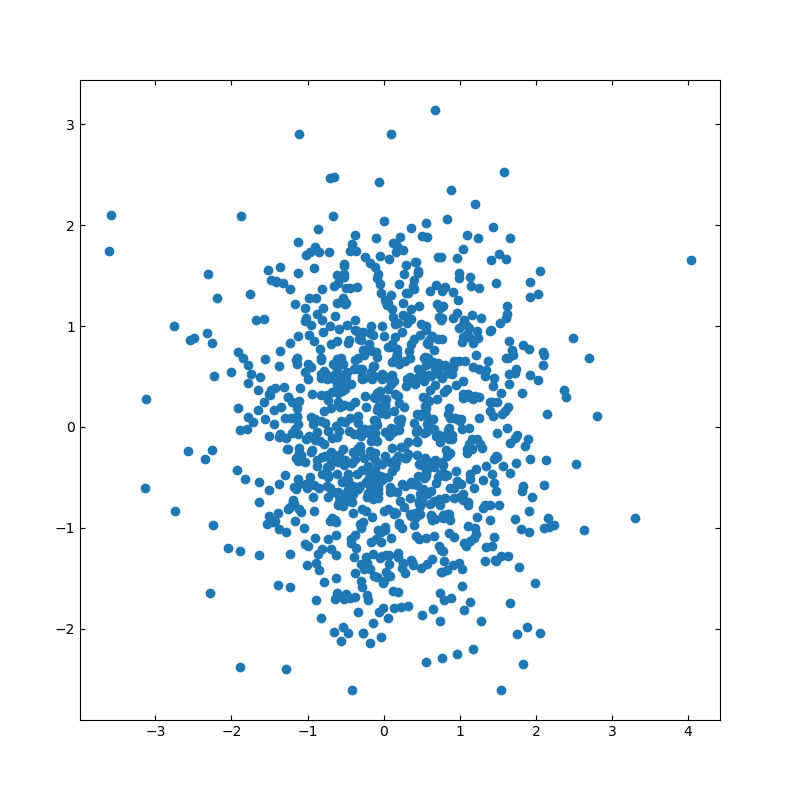
import numpy as np
import matplotlib.pyplot as plt
# �U�z�}�̃V�[�h�l
np.random.seed(19680801)
# �`��p�̃����_���f�[�^���쐬
x = np.random.randn(1000)
y = np.random.randn(1000)
# ���̐ݒ�
left, width = 0.1, 0.8
bottom, height = 0.1, 0.8
spacing = 0.005
rect_scatter = [left, bottom, width, height]
# �`��T�C�Y�̐ݒ�
plt.figure(figsize=(8, 8))
ax_scatter = plt.axes(rect_scatter)
ax_scatter.tick_params(direction='in', top=True, right=True)
# �U�z�}�̐ݒ�
ax_scatter.scatter(x, y)
plt.show()
import matplotlib.pyplot as plt
# �U�z�}�̃V�[�h�l
np.random.seed(19680801)
# �`��p�̃����_���f�[�^���쐬
x = np.random.randn(1000)
y = np.random.randn(1000)
# ���̐ݒ�
left, width = 0.1, 0.8
bottom, height = 0.1, 0.8
spacing = 0.005
rect_scatter = [left, bottom, width, height]
# �`��T�C�Y�̐ݒ�
plt.figure(figsize=(8, 8))
ax_scatter = plt.axes(rect_scatter)
ax_scatter.tick_params(direction='in', top=True, right=True)
# �U�z�}�̐ݒ�
ax_scatter.scatter(x, y)
plt.show()
���q�X�g�O�����t���̎U�z�}
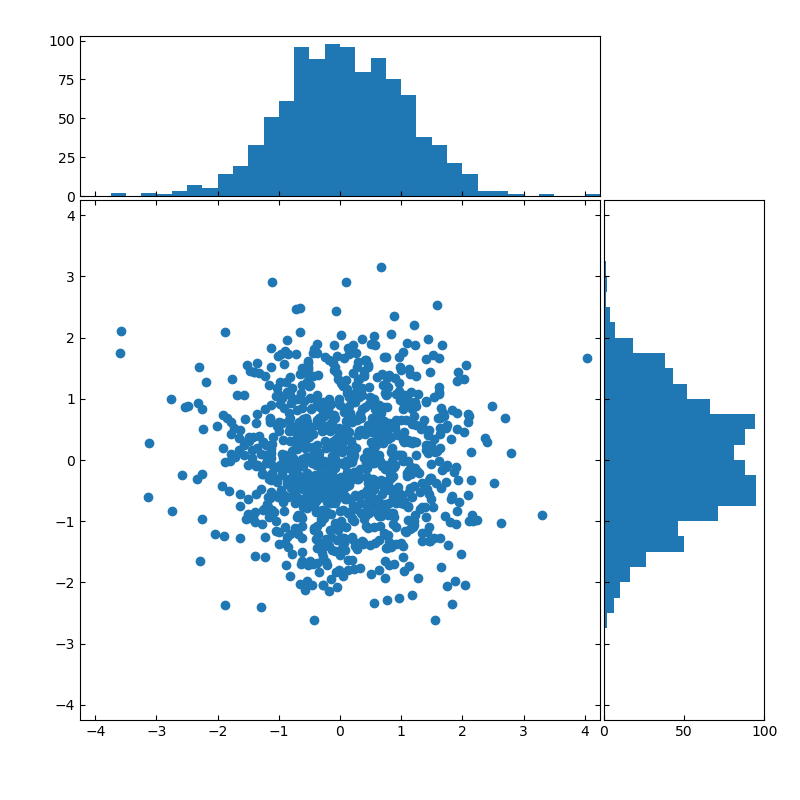
import numpy as np
import matplotlib.pyplot as plt
# Fixing random state for reproducibility
np.random.seed(19680801)
# the random data
x = np.random.randn(1000)
y = np.random.randn(1000)
# definitions for the axes
left, width = 0.1, 0.65
bottom, height = 0.1, 0.65
spacing = 0.005
rect_scatter = [left, bottom, width, height]
rect_histx = [left, bottom + height + spacing, width, 0.2]
rect_histy = [left + width + spacing, bottom, 0.2, height]
# �`��ʒu�̎w��
plt.figure(figsize=(8, 8))
ax_scatter = plt.axes(rect_scatter)
ax_scatter.tick_params(direction='in', top=True, right=True)
ax_histx = plt.axes(rect_histx)
ax_histx.tick_params(direction='in', labelbottom=False)
ax_histy = plt.axes(rect_histy)
ax_histy.tick_params(direction='in', labelleft=False)
# �`�悷��U�z�}�f�[�^
ax_scatter.scatter(x, y)
# �`��T�C�Y���w�肷��
binwidth = 0.25
lim = np.ceil(np.abs([x, y]).max() / binwidth) * binwidth
ax_scatter.set_xlim((-lim, lim))
ax_scatter.set_ylim((-lim, lim))
bins = np.arange(-lim, lim + binwidth, binwidth)
ax_histx.hist(x, bins=bins)
ax_histy.hist(y, bins=bins, orientation='horizontal')
ax_histx.set_xlim(ax_scatter.get_xlim())
ax_histy.set_ylim(ax_scatter.get_ylim())
plt.show()
import matplotlib.pyplot as plt
# Fixing random state for reproducibility
np.random.seed(19680801)
# the random data
x = np.random.randn(1000)
y = np.random.randn(1000)
# definitions for the axes
left, width = 0.1, 0.65
bottom, height = 0.1, 0.65
spacing = 0.005
rect_scatter = [left, bottom, width, height]
rect_histx = [left, bottom + height + spacing, width, 0.2]
rect_histy = [left + width + spacing, bottom, 0.2, height]
# �`��ʒu�̎w��
plt.figure(figsize=(8, 8))
ax_scatter = plt.axes(rect_scatter)
ax_scatter.tick_params(direction='in', top=True, right=True)
ax_histx = plt.axes(rect_histx)
ax_histx.tick_params(direction='in', labelbottom=False)
ax_histy = plt.axes(rect_histy)
ax_histy.tick_params(direction='in', labelleft=False)
# �`�悷��U�z�}�f�[�^
ax_scatter.scatter(x, y)
# �`��T�C�Y���w�肷��
binwidth = 0.25
lim = np.ceil(np.abs([x, y]).max() / binwidth) * binwidth
ax_scatter.set_xlim((-lim, lim))
ax_scatter.set_ylim((-lim, lim))
bins = np.arange(-lim, lim + binwidth, binwidth)
ax_histx.hist(x, bins=bins)
ax_histy.hist(y, bins=bins, orientation='horizontal')
ax_histx.set_xlim(ax_scatter.get_xlim())
ax_histy.set_ylim(ax_scatter.get_ylim())
plt.show()
2020�N09��25��
python�Fmatplotlib�̊o���F�_�O���t
matplotlib�Ƃ�
python�̕W�����C�u�����ŃO���t�̕`��ɗ��p����
matplotlib�g����
�悭�g���O���t�̊ȒP�Ȏg�������L�ڂ��Ă����B
�Q�l�F�����T�C�g�̕`���
���L���`����@���L�ڂ��Ă��邽�߁A�Q�l�ɂȂ�B
�T�C�g�����N
�_�O���t
��{
matplotlib.pyplot.bar(x, height, width=0.5, bottom=None, align='center', **kwargs)
���t�@�����X- x�Ffloat �܂��� array
�@�_�O���t�ŕ`�悷��x���̍��ځB - height�Ffloat �܂��� array
�@�e�_�O���t�̍����B - width�Ffloat �܂��� array
�@�f�t�H���g�l��0.8�B�e�_�O���t�̕��B - bottom�Ffloat �܂��� array
�@�f�t�H���g�l��0�B - align�F['center', 'edge']
�@�f�t�H���g�l��'center'�B�e�_�O���t�̃{�g���i�����j�̒l - **kwargs
�@���̑��̐ݒ荀�ځB - color�Fcolor �܂��� color���X�g
�@�_�O���t�̓h��Ԃ��F - edgecolor�Fcolor �܂��� color���X�g
�@�_�O���t�̘g�F - xerr, yerr�Ffloat �܂��� array(�`���(N,)�܂���(2,N)�`��B)
�@�덷���U�l
�`���
����{�I�ȕ`��
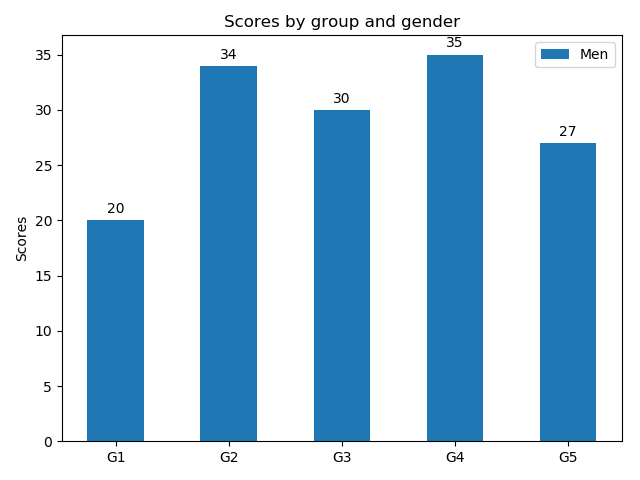
import matplotlib
import matplotlib.pyplot as plt
import numpy as np
labels = ['G1', 'G2', 'G3', 'G4', 'G5']
men_means = [20, 34, 30, 35, 27]
x = np.arange(len(labels)) # ���x���ʒu
width = 0.5 # �_�O���t�̕�
fig, ax = plt.subplots()
rects1 = ax.bar(x, men_means, width, label='Men')
# ���x���ƃ^�C�g���̃Z�b�g
ax.set_ylabel('Scores')
ax.set_title('Scores by group and gender')
ax.set_xticks(x)
ax.set_xticklabels(labels)
ax.legend()
fig.tight_layout()
plt.show()
import matplotlib.pyplot as plt
import numpy as np
labels = ['G1', 'G2', 'G3', 'G4', 'G5']
men_means = [20, 34, 30, 35, 27]
x = np.arange(len(labels)) # ���x���ʒu
width = 0.5 # �_�O���t�̕�
fig, ax = plt.subplots()
rects1 = ax.bar(x, men_means, width, label='Men')
# ���x���ƃ^�C�g���̃Z�b�g
ax.set_ylabel('Scores')
ax.set_title('Scores by group and gender')
ax.set_xticks(x)
ax.set_xticklabels(labels)
ax.legend()
fig.tight_layout()
plt.show()
���O���[�v�`��
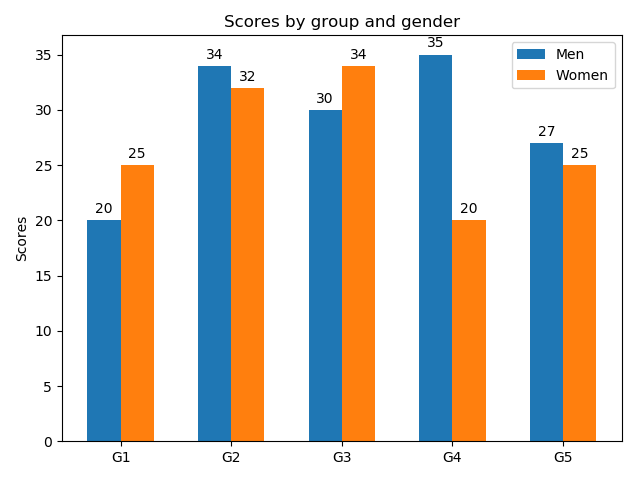
�@�_�O���t�̕����ɂ��āA���ʒu���O���t���̔����������E�ɂ��炵�ĕ`�悵�Ă���B���炷�ʂ����邱�ƂŁA3�O���[�v�ȏ���`��\�B
import matplotlib
import matplotlib.pyplot as plt
import numpy as np
labels = ['G1', 'G2', 'G3', 'G4', 'G5']
men_means = [20, 34, 30, 35, 27]
women_means = [25, 32, 34, 20, 25]
x = np.arange(len(labels)) # ���x���ʒu
width = 0.3 # �_�O���t�̕�
fig, ax = plt.subplots()
rects1 = ax.bar(x - width/2, men_means, width, label='Men')
rects2 = ax.bar(x + width/2, women_means, width, label='Women')
# ���x���ƃ^�C�g���̃Z�b�g
ax.set_ylabel('Scores')
ax.set_title('Scores by group and gender')
ax.set_xticks(x)
ax.set_xticklabels(labels)
ax.legend()
fig.tight_layout()
plt.show()
import matplotlib.pyplot as plt
import numpy as np
labels = ['G1', 'G2', 'G3', 'G4', 'G5']
men_means = [20, 34, 30, 35, 27]
women_means = [25, 32, 34, 20, 25]
x = np.arange(len(labels)) # ���x���ʒu
width = 0.3 # �_�O���t�̕�
fig, ax = plt.subplots()
rects1 = ax.bar(x - width/2, men_means, width, label='Men')
rects2 = ax.bar(x + width/2, women_means, width, label='Women')
# ���x���ƃ^�C�g���̃Z�b�g
ax.set_ylabel('Scores')
ax.set_title('Scores by group and gender')
ax.set_xticks(x)
ax.set_xticklabels(labels)
ax.legend()
fig.tight_layout()
plt.show()
���ςݏグ�O���t�̕`��
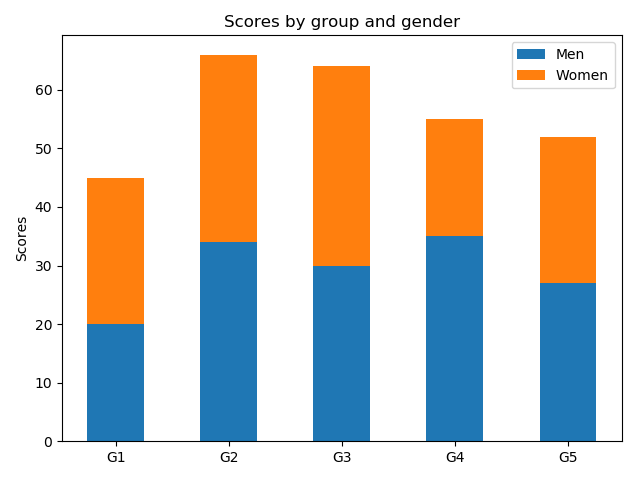
�@�ςݏグ��_�O���t�̒�ibottom�j�ɑ����̃O���t�̍�����ݒ肷��B
import matplotlib
import matplotlib.pyplot as plt
import numpy as np
labels = ['G1', 'G2', 'G3', 'G4', 'G5']
men_means = [20, 34, 30, 35, 27]
women_means = [25, 32, 34, 20, 25]
x = np.arange(len(labels)) # ���x���ʒu
width = 0.5 # �_�O���t�̕�
fig, ax = plt.subplots()
rects1 = ax.bar(, men_means, width, label='Men')
rects2 = ax.bar(x, women_means, width, label='Women',bottom=men_means)
# ���x���ƃ^�C�g���̃Z�b�g
ax.set_ylabel('Scores')
ax.set_title('Scores by group and gender')
ax.set_xticks(x)
ax.set_xticklabels(labels)
ax.legend()
fig.tight_layout()
plt.show()
import matplotlib.pyplot as plt
import numpy as np
labels = ['G1', 'G2', 'G3', 'G4', 'G5']
men_means = [20, 34, 30, 35, 27]
women_means = [25, 32, 34, 20, 25]
x = np.arange(len(labels)) # ���x���ʒu
width = 0.5 # �_�O���t�̕�
fig, ax = plt.subplots()
rects1 = ax.bar(, men_means, width, label='Men')
rects2 = ax.bar(x, women_means, width, label='Women',bottom=men_means)
# ���x���ƃ^�C�g���̃Z�b�g
ax.set_ylabel('Scores')
ax.set_title('Scores by group and gender')
ax.set_xticks(x)
ax.set_xticklabels(labels)
ax.legend()
fig.tight_layout()
plt.show()
���������̖_�O���t�̕`��
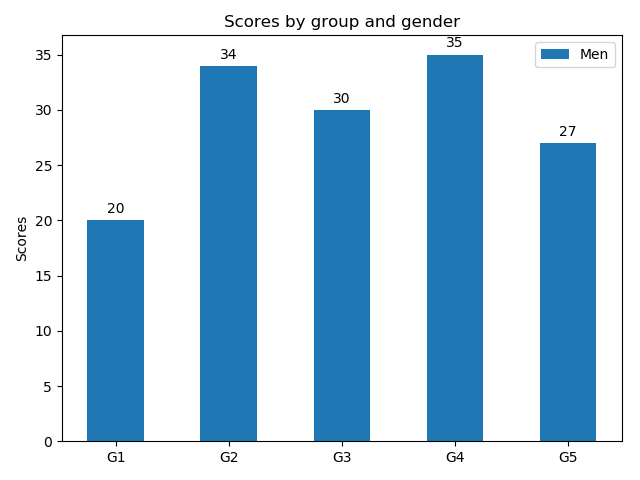
import matplotlib
import matplotlib.pyplot as plt
import numpy as np
labels = ['G1', 'G2', 'G3', 'G4', 'G5']
men_means = [20, 34, 30, 35, 27]
x = np.arange(len(labels)) # ���x���ʒu
width = 0.5 # �_�O���t�̕�
fig, ax = plt.subplots()
rects1 = ax.barh(x, men_means, width, label='Men')
# ���x���ƃ^�C�g���̃Z�b�g
ax.set_ylabel('Scores')
ax.set_title('Scores by group and gender')
ax.set_yticks(x)
ax.set_yticklabels(labels)
ax.legend()
fig.tight_layout()
plt.show()
import matplotlib.pyplot as plt
import numpy as np
labels = ['G1', 'G2', 'G3', 'G4', 'G5']
men_means = [20, 34, 30, 35, 27]
x = np.arange(len(labels)) # ���x���ʒu
width = 0.5 # �_�O���t�̕�
fig, ax = plt.subplots()
rects1 = ax.barh(x, men_means, width, label='Men')
# ���x���ƃ^�C�g���̃Z�b�g
ax.set_ylabel('Scores')
ax.set_title('Scores by group and gender')
ax.set_yticks(x)
ax.set_yticklabels(labels)
ax.legend()
fig.tight_layout()
plt.show()
2020�N05��17��
Kaggle�F�f�[�^�T�C�G���X�p�̃t���[�f�[�^
�f�[�^�T�C�G���X�p�̃t���[�f�[�^�B
�R���y�e�B�V�������J����Ă�����A�R�~���j�e�B����������Ǝ���w�K�ɂ͂����Ă��H
https://www.kaggle.com/
�R���y�e�B�V�������J����Ă�����A�R�~���j�e�B����������Ǝ���w�K�ɂ͂����Ă��H
https://www.kaggle.com/
2020�N01��25��
Python�ŕϐ��̃������g�p�ʂ��݂�
�@�f�[�^���͂�Python�𗘗p���Ă���Ƃ��ɁA�������[�G���[�����������B�ǂ����̕ϐ��ŁA�������[���[�O���Ă���悤�������̂ŁA���ו��̊o���������������Ă����B
���R�[�h
�@�@getsizeof�𗘗p����
�@https://qiita.com/takahiro_itazuri/items/5013818ff2e3fb2367f9
�@�A�z��T�C�Y���擾����i�O���[�o���ϐ��ƃ��[�J���ϐ����w��\�j
�@https://qiita.com/AnchorBlues/items/46c6d93c60abc7e35ef6
���R�[�h
�@�@getsizeof�𗘗p����
�@https://qiita.com/takahiro_itazuri/items/5013818ff2e3fb2367f9
�@�A�z��T�C�Y���擾����i�O���[�o���ϐ��ƃ��[�J���ϐ����w��\�j
�@https://qiita.com/AnchorBlues/items/46c6d93c60abc7e35ef6